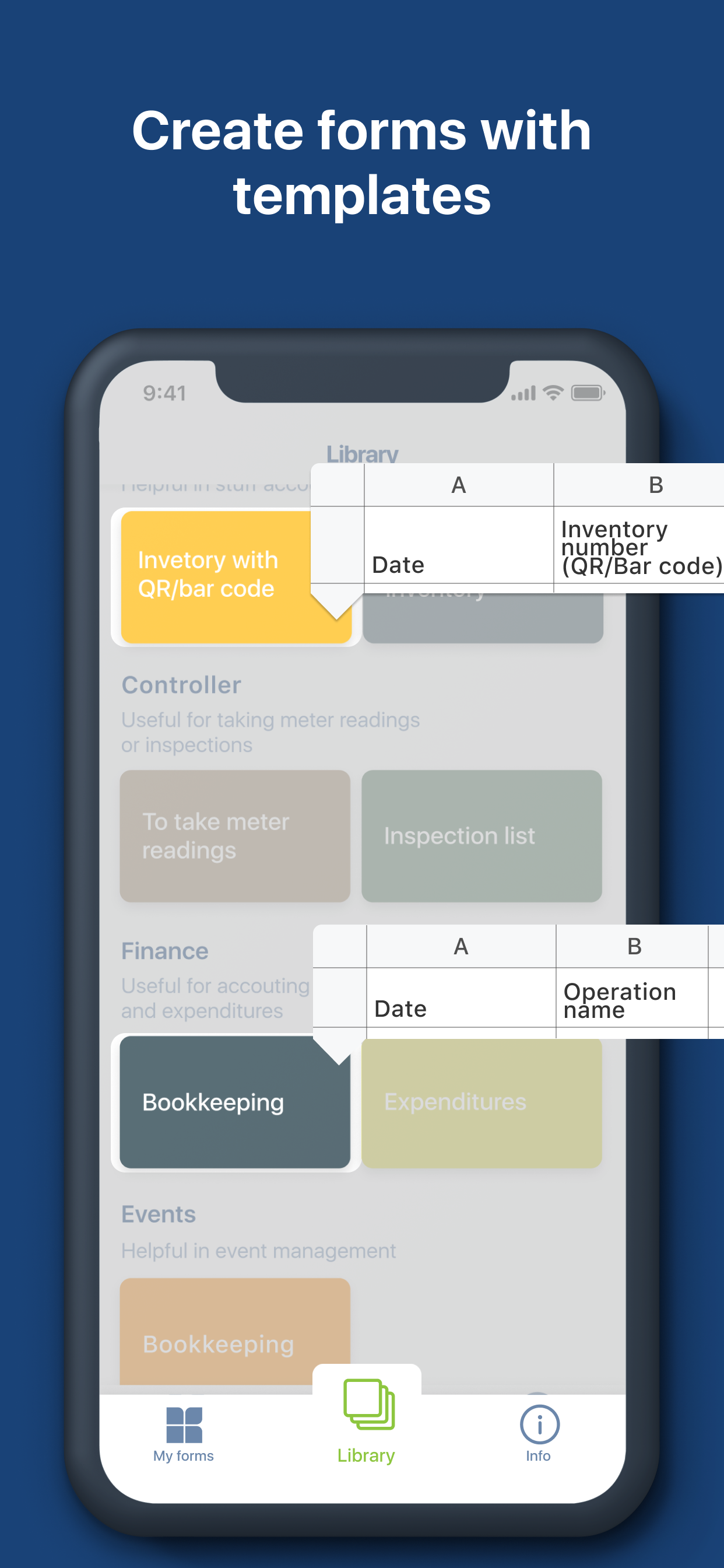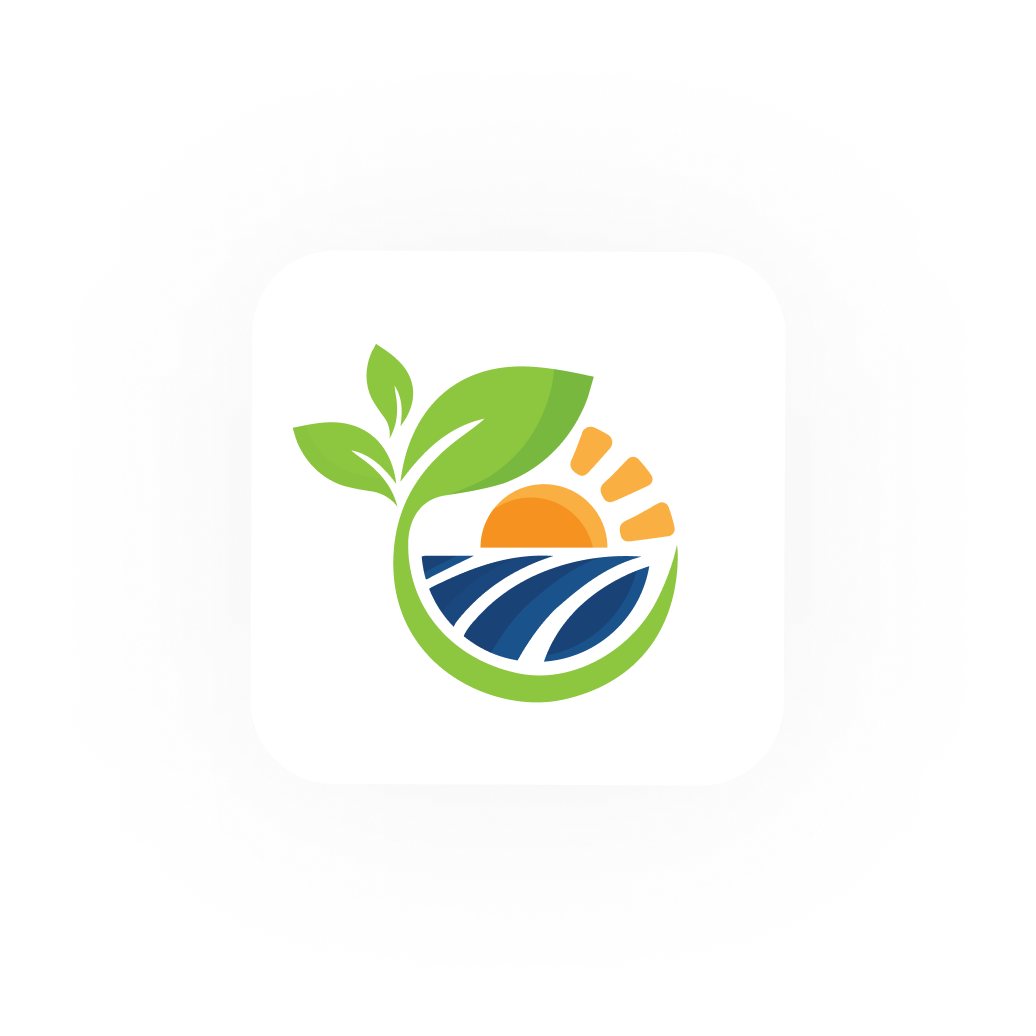
ScienTreeFic
With ScienTreeFic you can enter QR code
and barcode data quickly into your Google Sheet
and barcode data quickly into your Google Sheet
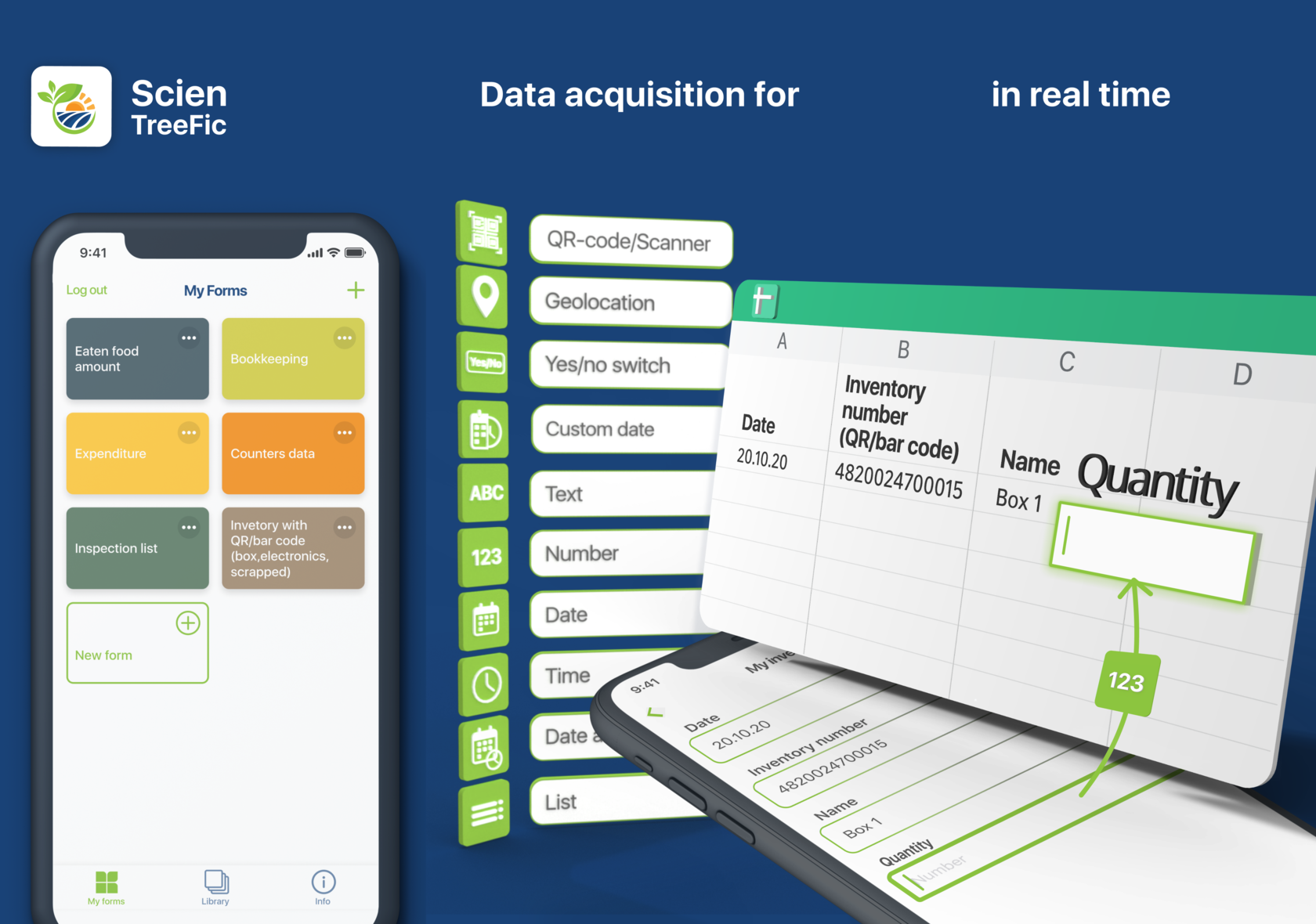
ScienTreeFic are easy to work with on desktop or laptop. But how to enter data from mobile? For instance do inventory in office or track your spending during your shopping
First what comes to mind is Google Sheet app. With the app you can open any Google spreadsheet.
It looks like:
It looks like:
Yes, in the Google sheets app you can do all of it, but how convenient it is when you need to enter several records?
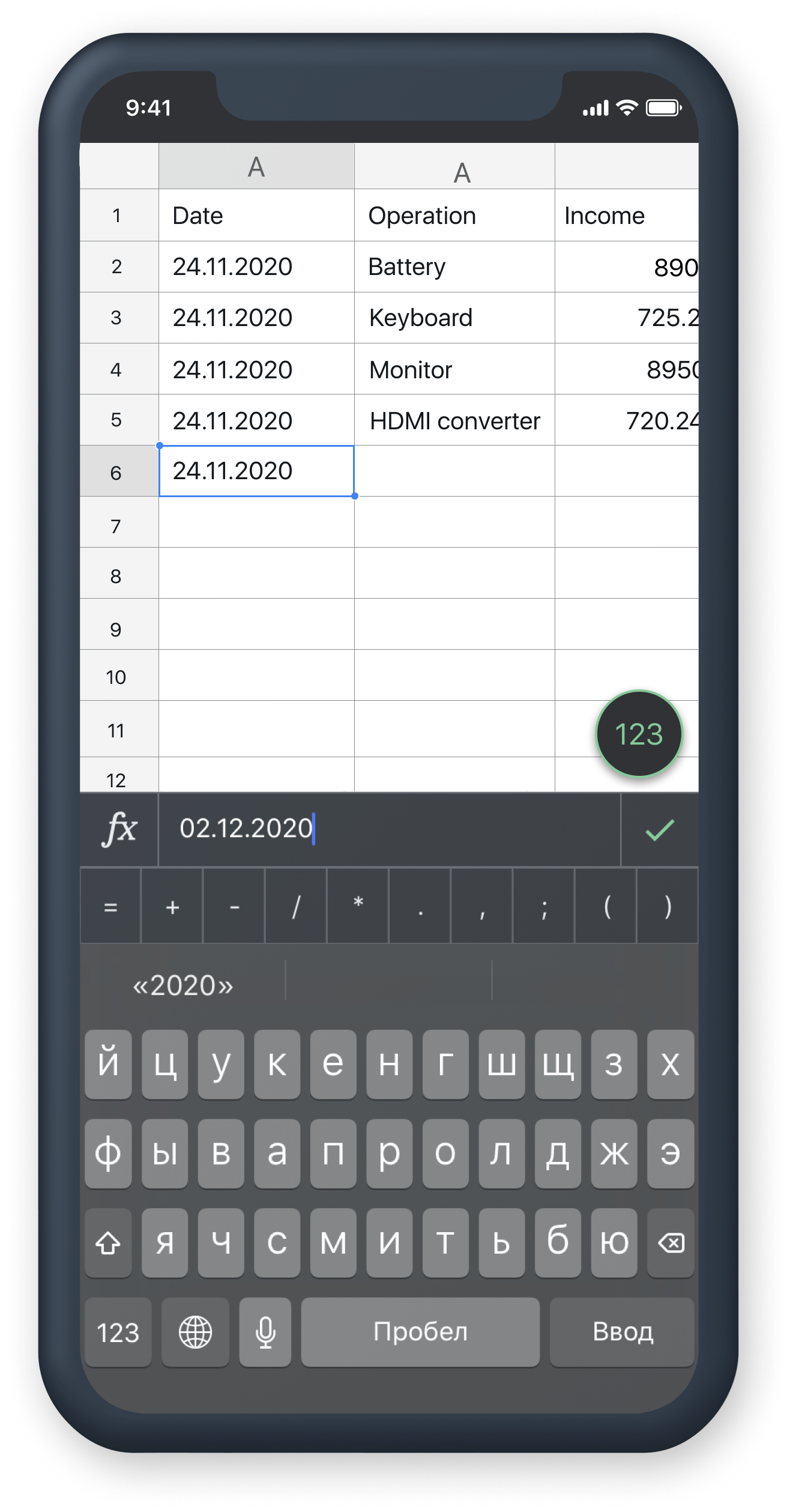
We offer better solution - ScienTreeFic
(It is more convenient to do with this app)
(It is more convenient to do with this app)
This is how the process will look like in ScienTreeFic:


List of input types opens up. Each input field has specific data type (Text, number, QR code scanner, date, geolocation, etc)
Fill the data
Data saves to the spreadsheet on your Google Drive
Tap send

Launch form


1
2
3
4
5
You can do the record
any number of times.
[Repeat it if needed]
any number of times.
[Repeat it if needed]
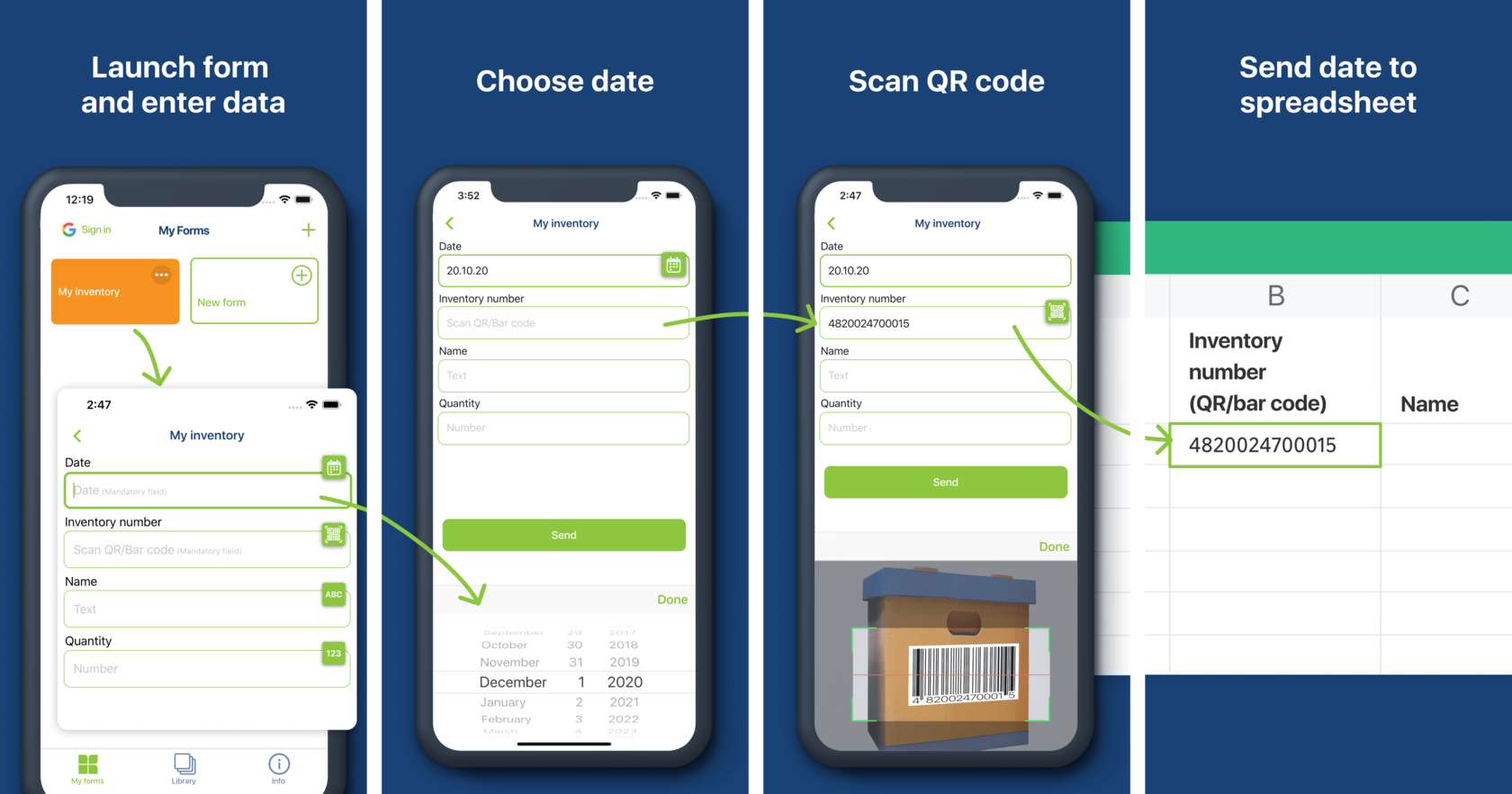
How to configure the app?
To be able to write data into spreadsheet:


Set spreadsheet URL and sheet name
Then add input
field
field
Data saves to the spreadsheet
on your Google Drive
on your Google Drive
Set data type for that input

You have to create form


1
2
3
4
5
For example, we need to do inventory by scanning QR codes
Choose QR code as a data type
for the input field
for the input field

6

7
Set column - A

Scanned QR code will be written
to the first available cell in column A
to the first available cell in column A
8


Set spreadsheet URL and sheet name
Then add input field
Data saves to
the spreadsheet
on your Google Drive
the spreadsheet
on your Google Drive
Set data type for that input

You have to create form


1
2
3
4
5
For example, we need to do inventory by scanning QR codes
Choose QR code
as a data type
for the input field
as a data type
for the input field

6

7
Set column - A

Scanned QR code
will be written to the first available cell in column A
will be written to the first available cell in column A
8


Set spreadsheet URL and sheet name
Then add input field
Data saves to the spreadsheet on your Google Drive
Set data type for that input

You have to create form


1
2
3
4
5
For example, we need to do inventory by scanning QR codes
Choose QR code as a data type for the input field

6

7
Set column - A

Scanned QR codewill be written to the first available cell in column A
8

Also, you can select a form template from the library
Open library, select template "Inventory with QR/bar code" and tap "Add to my forms"
Added form will appear on My forms screen. Template's spreadsheet will be added to your Google Drive. If need you can edit spreadsheet and form, for instance add or rename column in Spreadsheet
To make app work, you need to connect your Google account in the app.
Save data would be possible only into spreadsheets which you can edit access
Save data would be possible only into spreadsheets which you can edit access
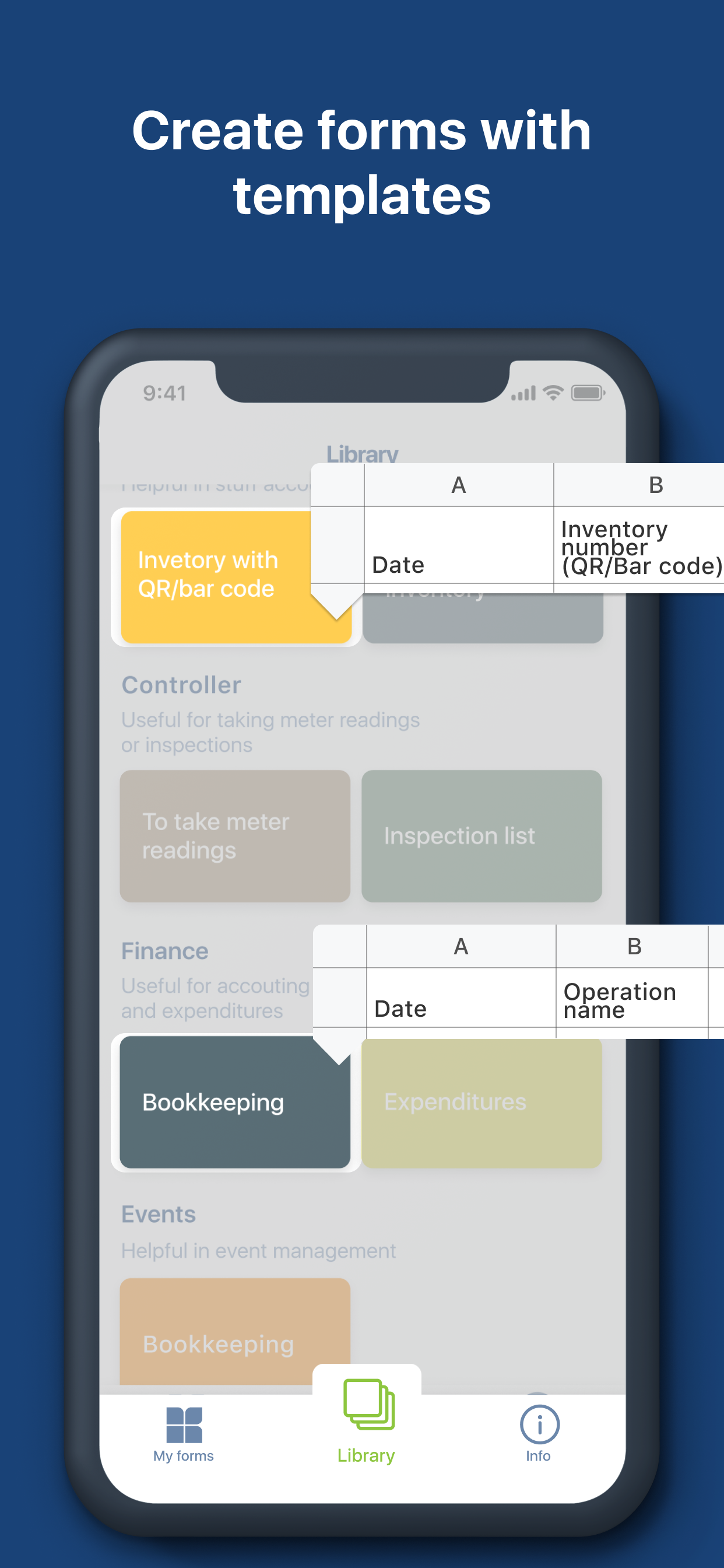
Added form will appear on My forms screen. Template's spreadsheet will be added to your Google Drive. If need you can edit spreadsheet and form, for instance add or rename column in Spreadsheet
To make app work, you need to connect your Google account in the app.
Save data would be possible only into spreadsheets which you can edit access
Save data would be possible only into spreadsheets which you can edit access
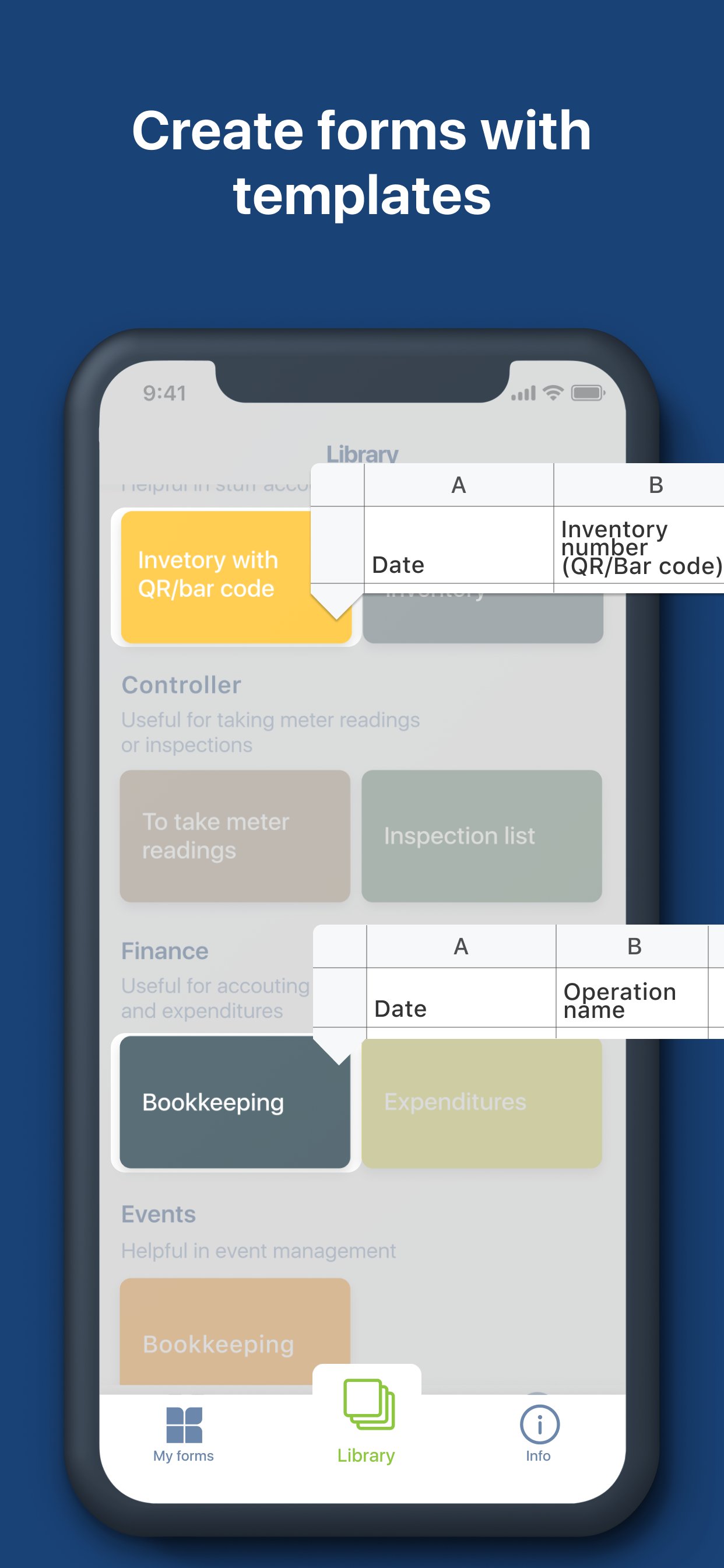
Added form will appear on My forms screen. Template's spreadsheet will be added to your Google Drive.
If need you can edit spreadsheet
and form, for instance add or rename column in Spreadsheet
If need you can edit spreadsheet
and form, for instance add or rename column in Spreadsheet
To make app work, you need to connect your Google account in the app.
Save data would be possible only into spreadsheets which you can edit access
Save data would be possible only into spreadsheets which you can edit access